Exam Details
Exam Code
:MD-102Exam Name
:Endpoint AdministratorCertification
:Microsoft CertificationsVendor
:MicrosoftTotal Questions
:351 Q&AsLast Updated
:Mar 31, 2025
Microsoft Microsoft Certifications MD-102 Questions & Answers
-
Question 81:
You have a Microsoft 365 subscription that uses Microsoft Intune.
You have five new Windows 11 Pro devices.
You need to prepare the devices for corporate use. The solution must meet the following requirements:
1.
Install Windows 11 Enterprise on each device.
2.
Install a Windows Installer (MSI) package named App1 on each device.
3.
Add a certificate named Certificate1 that is required by App1.
4.
Join each device to Azure AD.
Which three provisioning options can you use? Each correct answer presents a complete solution.
NOTE: Each correct selection is worth one point.
A. subscription activation
B. a custom Windows image
C. an in-place upgrade
D. Windows Autopilot
E. provisioning packages
-
Question 82:
You have a Microsoft 365 subscription.
You plan to use Windows Autopilot to provision 25 Windows 11 devices.
You need to configure the Out-of-box experience (OOBE) settings.
What should you create in the Microsoft Intune admin center?
A. an enrollment status page (ESP)
B. a deployment profile
C. a compliance policy
D. a PowerShell script
E. a configuration profile
-
Question 83:
You have two computers named Computer1 and Computer2 that run Windows 10. Computer2 has Remote Desktop enabled.
From Computer1, you connect to Computer2 by using Remote Desktop Connection.
You need to ensure that you can access the local drives on Computer1 from within the Remote Desktop session.
What should you do?
A. From Computer2, configure the Remote Desktop settings.
B. From Windows Defender Firewall on Computer1, allow Remote Desktop.
C. From Windows Defender Firewall on Computer2, allow File and Printer Sharing.
D. From Computer1, configure the Remote Desktop Connection settings.
-
Question 84:
You have an Azure AD tenant that contains the devices shown in the following table.
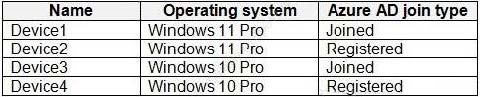
You purchase Windows 11 Enterprise E5 licenses.
Which devices can use Subscription Activation to upgrade to Windows 11 Enterprise?
A. Device1 only
B. Device1 and Device2 only
C. Device1 and Device3 only
D. Device1, Device2, Device3, and Device4
-
Question 85:
You have a Microsoft 365 subscription that uses Microsoft Intune Suite.
You use Microsoft Intune to manage devices.
You have the devices shown in the following table.

Which devices can be changed to Windows 11 Enterprise by using subscription activation?
A. Device3 only
B. Device2 and Device3 only
C. Device1 and Device2 only
D. Device1, Device2, and Device3
-
Question 86:
You have a computer named Computer1 that runs Windows 11.
A user named User1 plans to use Remote Desktop to connect to Computer1.
You need to ensure that the device of User1 is authenticated before the Remote Desktop connection is established and the sign in page appears.
What should you do on Computer1?
A. Turn on Reputation-based protection
B. Enable Network Level Authentication (NLA)
C. Turn on Network Discovery
D. Configure the Remote Desktop Configuration service
-
Question 87:
You have a Microsoft 365 subscription that uses Microsoft Intune Suite.
You use Microsoft Intune to deploy and manage Windows devices.
You have 100 devices from users that left your company.
You need to repurpose the devices for new users by removing all the data and applications installed by the previous users. The solution must minimize administrative effort.
What should you do?
A. Deploy a new configuration profile to the devices.
B. Perform a Windows Autopilot reset on the devices.
C. Perform an in-place upgrade on the devices.
D. Perform a clean installation of Windows 11 on the devices.
-
Question 88:
You have a Microsoft 365 tenant that contains the objects shown in the following table.
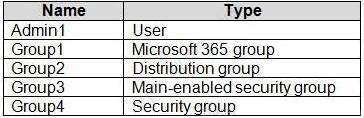
You are creating a compliance policy named Compliance1.
Which objects can you specify in Compliance1 as additional recipients of noncompliance notifications?
A. Group3 and Group4 only
B. Group3, Group4, and Admin1 only
C. Group1, Group2, and Group3 only
D. Group1, Group2, Group3, and Group4 only
E. Group1, Group2, Group3, Group4, and Admin1
-
Question 89:
You have a Microsoft 365 subscription.
You need to provide a user the ability Security defaults and create Conditional Access policies. The solution must use the principle of least privilege.
Which role should you assign to the user?
A. Global Administrator
B. Conditional Access Administrator
C. Security Administrator
D. Intune Administrator
-
Question 90:
You have a Microsoft 365 subscription that contains a user named User1 and uses Microsoft Intune Suite.
You use Microsoft Intune to manage devices that run Windows 11.
User provides remote support for 75 devices in the marketing department.
You need to add User1 to the Remote Desktop Users group on each marketing department device.
What should you configure?
A. an app configuration policy
B. a device compliance policy
C. an account protection policy
D. a device configuration profile
Related Exams:
62-193
Technology Literacy for Educators70-243
Administering and Deploying System Center 2012 Configuration Manager70-355
Universal Windows Platform – App Data, Services, and Coding Patterns77-420
Excel 201377-427
Excel 2013 Expert Part One77-725
Word 2016 Core Document Creation, Collaboration and Communication77-726
Word 2016 Expert Creating Documents for Effective Communication77-727
Excel 2016 Core Data Analysis, Manipulation, and Presentation77-728
Excel 2016 Expert: Interpreting Data for Insights77-731
Outlook 2016 Core Communication, Collaboration and Email Skills
Tips on How to Prepare for the Exams
Nowadays, the certification exams become more and more important and required by more and more enterprises when applying for a job. But how to prepare for the exam effectively? How to prepare for the exam in a short time with less efforts? How to get a ideal result and how to find the most reliable resources? Here on Vcedump.com, you will find all the answers. Vcedump.com provide not only Microsoft exam questions, answers and explanations but also complete assistance on your exam preparation and certification application. If you are confused on your MD-102 exam preparations and Microsoft certification application, do not hesitate to visit our Vcedump.com to find your solutions here.