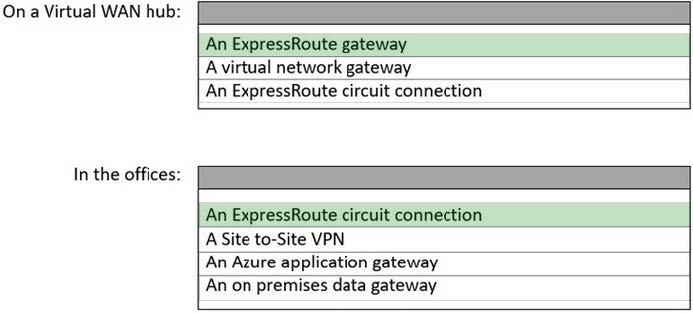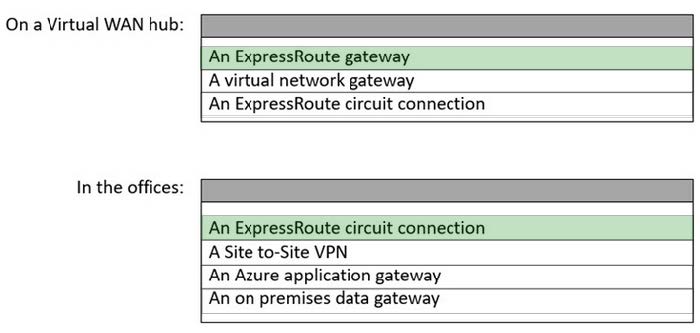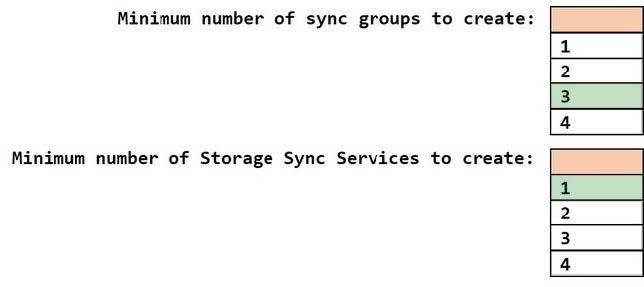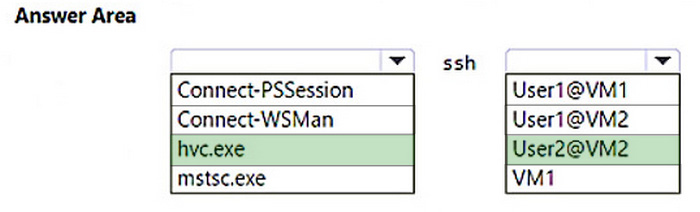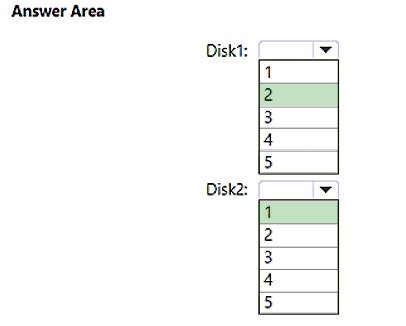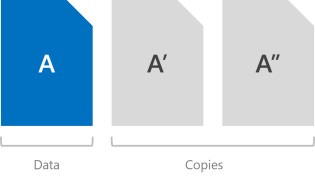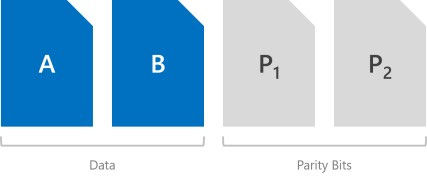Exam Details
Exam Code
:AZ-800Exam Name
:Administering Windows Server Hybrid Core InfrastructureCertification
:Microsoft CertificationsVendor
:MicrosoftTotal Questions
:247 Q&AsLast Updated
:Jul 02, 2025
Microsoft Microsoft Certifications AZ-800 Questions & Answers
-
Question 211:
HOTSPOT
You need to configure network communication between the Seattle and New York offices. The solution must meet the networking requirements.
What should you configure? To answer, select the appropriate options in the answer area.
NOTE: Each correct selection is worth one point.
Hot Area:
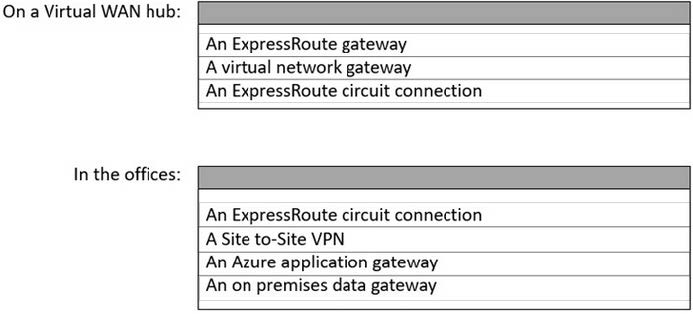
-
Question 212:
HOTSPOT
Configure network communication between the Seattle and New York offices to meet the networking requirements.
Which action should you take to configure this? Select the appropriate options in the answer area.
NOTE: Each correct selection is worth one point.
Hot Area:
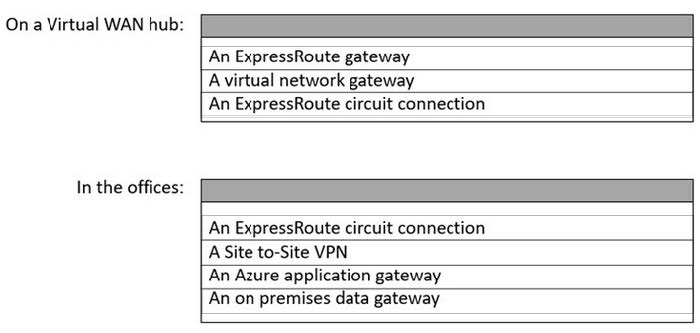
-
Question 213:
HOTSPOT
You need to configure Azure File Sync to meet the file sharing requirements.
What should you do? To answer, select the appropriate options in the answer area.
NOTE Each correct selection is worth one point.
Hot Area:
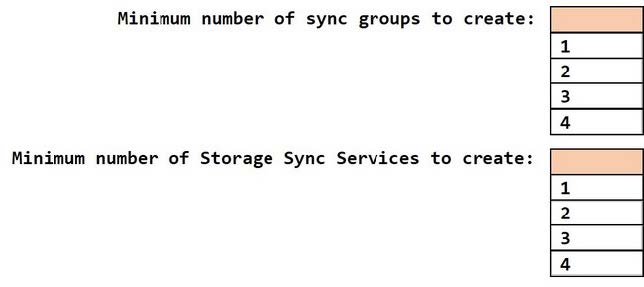
-
Question 214:
HOTSPOT
You need to meet technical requirements for HyperV1.
Which command should you run? To answer, select the appropriate options in the answer area.
NOTE: Each correct selection is worth one point.
Hot Area:
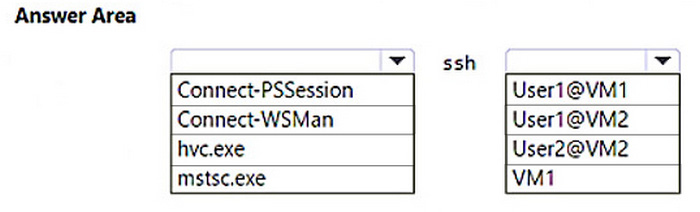
-
Question 215:
HOTSPOT
You need to ensure that data availability on SSPace1 meets the technical requirements.
What is the maximum number of physical disks that can fail on each disk? To answer, select the appropriate options in the answer area.
NOTE: Each correct selection is worth one point.
Hot Area:
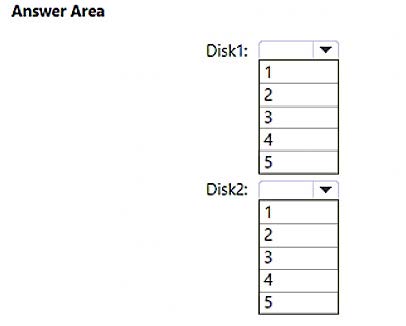
Related Exams:
62-193
Technology Literacy for Educators70-243
Administering and Deploying System Center 2012 Configuration Manager70-355
Universal Windows Platform – App Data, Services, and Coding Patterns77-420
Excel 201377-427
Excel 2013 Expert Part One77-725
Word 2016 Core Document Creation, Collaboration and Communication77-726
Word 2016 Expert Creating Documents for Effective Communication77-727
Excel 2016 Core Data Analysis, Manipulation, and Presentation77-728
Excel 2016 Expert: Interpreting Data for Insights77-731
Outlook 2016 Core Communication, Collaboration and Email Skills
Tips on How to Prepare for the Exams
Nowadays, the certification exams become more and more important and required by more and more enterprises when applying for a job. But how to prepare for the exam effectively? How to prepare for the exam in a short time with less efforts? How to get a ideal result and how to find the most reliable resources? Here on Vcedump.com, you will find all the answers. Vcedump.com provide not only Microsoft exam questions, answers and explanations but also complete assistance on your exam preparation and certification application. If you are confused on your AZ-800 exam preparations and Microsoft certification application, do not hesitate to visit our Vcedump.com to find your solutions here.