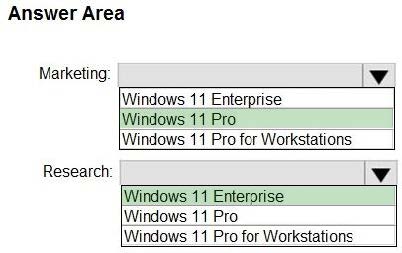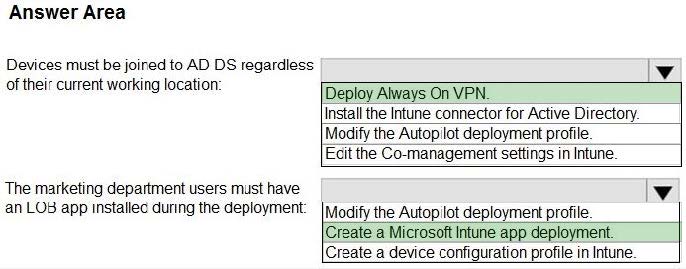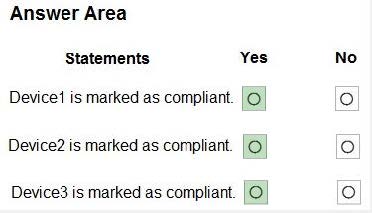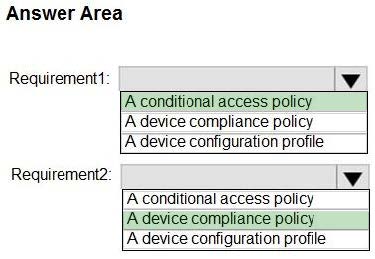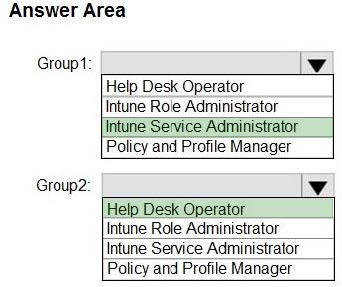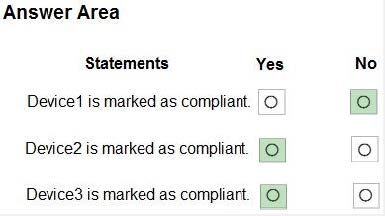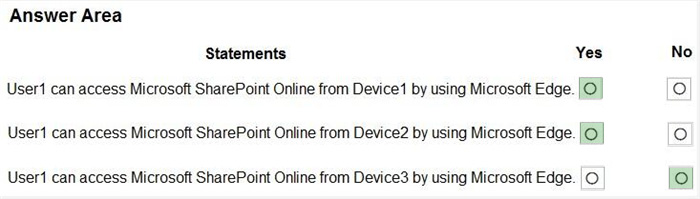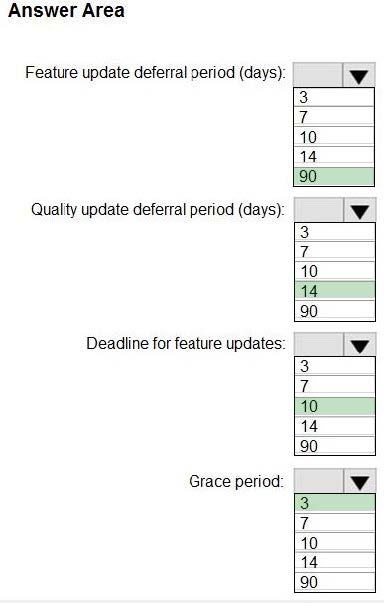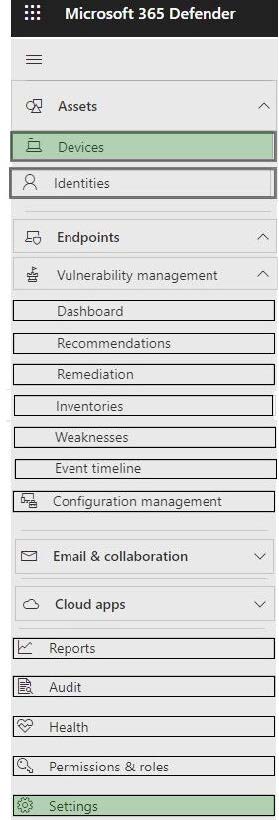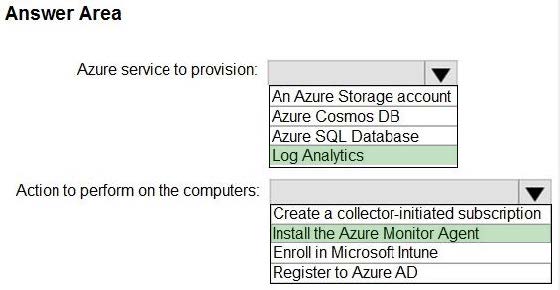Exam Details
Exam Code
:MD-102Exam Name
:Endpoint AdministratorCertification
:Microsoft CertificationsVendor
:MicrosoftTotal Questions
:351 Q&AsLast Updated
:Mar 31, 2025
Microsoft Microsoft Certifications MD-102 Questions & Answers
-
Question 211:
HOTSPOT
You have a Microsoft 365 subscription that uses Microsoft Intune Suite.
You use Microsoft Intune to manage devices.
You plan to create Windows 11 device builds for the marketing and research departments. The solution must meet the requirements:
Marketing department devices must support Windows Update for Business.
Research department devices must have support for feature update versions for up to 36 months from release.
What is the minimum Windows 11 edition required for each department? To answer, select the appropriate options in the answer area.
NOTE: Each correct selection is worth one point.
Hot Area:
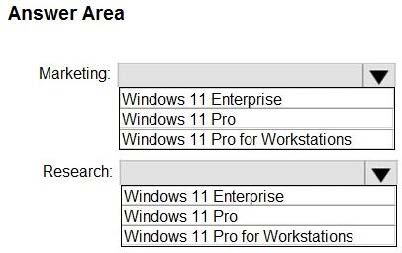
-
Question 212:
HOTSPOT
Your network contains an on-premises Active Directory Domain Services (AD DS) domain that syncs with an Azure AD tenant.
You have a Microsoft 365 subscription.
You plan to use Windows Autopilot to deploy new Windows devices.
You plan to create a deployment profile.
You need to ensure that the deployment meets the following requirements:
1.
Devices must be joined to AD DS regardless of their current working location.
2.
Users in the marketing department must have a line-of-business (LOB) app installed during the deployment.
The solution must minimize administrative effort.
What should you do for each requirement? To answer, select the appropriate options in the answer area.
NOTE: Each correct selection is worth one point.
Hot Area:
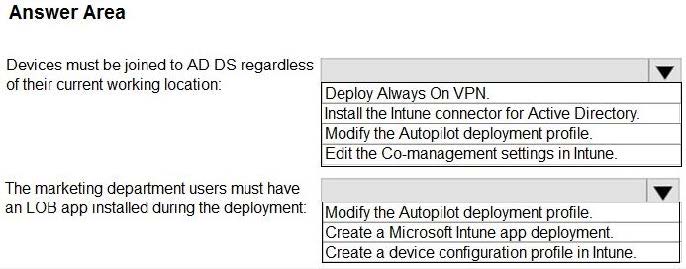
-
Question 213:
HOTSPOT
You have devices that are not rooted enrolled in Microsoft Intune as shown in the following table.
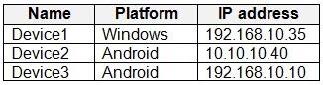
The devices are members of a group named Group1.
In Intune, you create a device compliance location that has the following configurations:
1.
Name: Network1
2.
IPv4 range: 192.168.0.0/16
In Intune, you create a device compliance policy for the Android platform. The policy has the following configurations:
1.
Name: Policy1
2.
Device health: Rooted devices: Block
3.
Locations: Location: Network1
4.
Mark device noncompliant: Immediately
5.
Assigned: Group1
The Intune device compliance policy has the following configurations:
1.
Mark devices with no compliance policy assigned as: Compliant
2.
Enhanced jailbreak detection: Enabled
3.
Compliance status validity period (days): 20
For each of the following statements, select Yes if the statement is true. Otherwise, select No.
NOTE: Each correct selection is worth one point.
Hot Area:
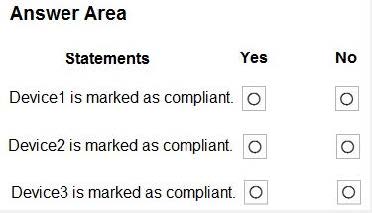
-
Question 214:
HOTSPOT
You have a Microsoft 365 subscription.
All computers are enrolled in Microsoft Intune.
You have business requirements for securing your Windows 11 environment as shown in the following table.
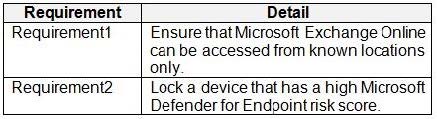
What should you implement to meet each requirement? To answer, select the appropriate options in the answer area.
NOTE: Each correct selection is worth one point.
Hot Area:
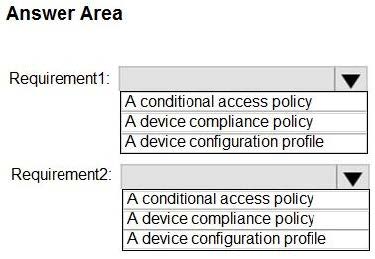
-
Question 215:
HOTSPOT
You have a Microsoft 365 subscription that contains two security groups named Group1 and Group2. Microsoft 365 uses Microsoft Intune Suite.
You use Microsoft Intune to manage devices.
You need to assign roles in Intune to meet the following requirements:
1.
The members of Group1 must manage Intune roles and assignments.
2.
The members of Group2 must assign existing apps and policies to users and devices.
The solution must follow the principle of least privilege.
Which role should you assign to each group? To answer, select the appropriate options in the answer area.
NOTE: Each correct selection is worth one point.
Hot Area:
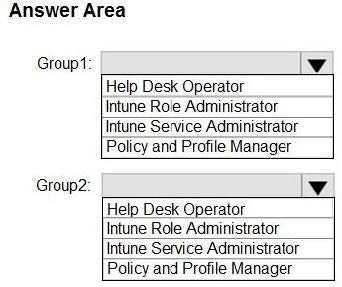
-
Question 216:
HOTSPOT
You have devices enrolled in Microsoft Intune as shown in the following table.

Intune includes the device compliance policies shown in the following table.
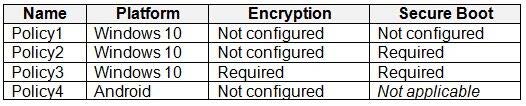
The device compliance policies has the assignments shown in the following table.
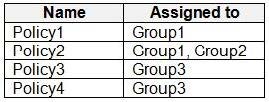
For each of the following statements, select Yes if the statement is true. Otherwise, select No. NOTE: Each correct selection is worth one point.
Hot Area:
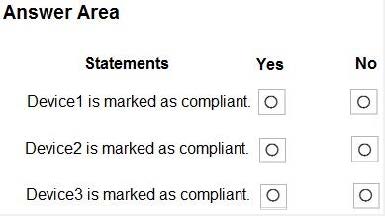
-
Question 217:
HOTSPOT
You have a Microsoft 365 subscription that contains a user named User1. The subscription contains devices enrolled in Microsoft Intune as shown in the following table.

Microsoft Edge is available on all the devices.
Intune has the device compliance policies shown in the following table.

The Compliance policy settings are configured as shown in the exhibit. (Click the Exhibit tab.)
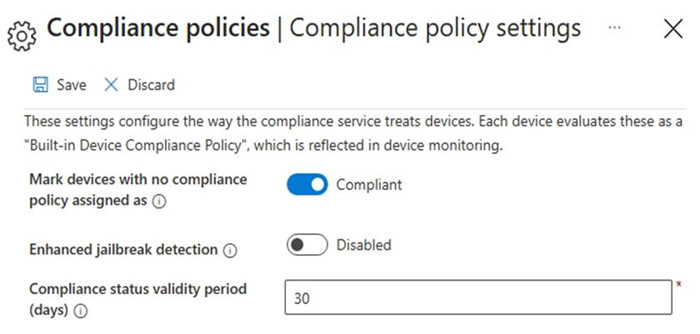
You create the following Conditional Access policy:
Name: Policy1 Assignments
-Users and groups: User1
-Cloud apps or actions: Office 365 SharePoint Online Access controls
-Grant: Require device to be marked as compliant Enable policy: On
For each of the following statements, select Yes if the statement is true. Otherwise, select No.
NOTE: Each correct selection is worth one point.
Hot Area:
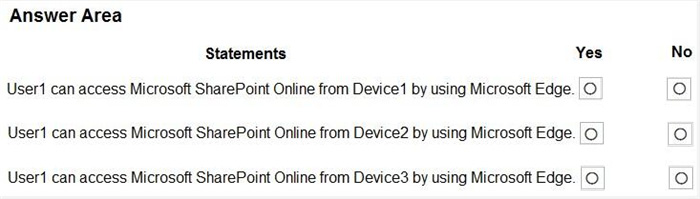
-
Question 218:
HOTSPOT
You have a Microsoft 365 subscription that uses Microsoft Intune Suite.
You use Microsoft Intune to manage devices.
You need to configure an update ring that meets the following requirements:
1.
Fixes and improvements to existing Windows functionality can be deferred for 14 days but will install automatically seven days after that date.
2.
The installation of new Windows features can be deferred for 90 days but will install automatically 10 days after that date.
3.
Devices must restart automatically three days after an update is installed.
How should you configure the update ring? To answer, select the appropriate options in the answer area.
NOTE: Each correct selection is worth one point.
Hot Area:
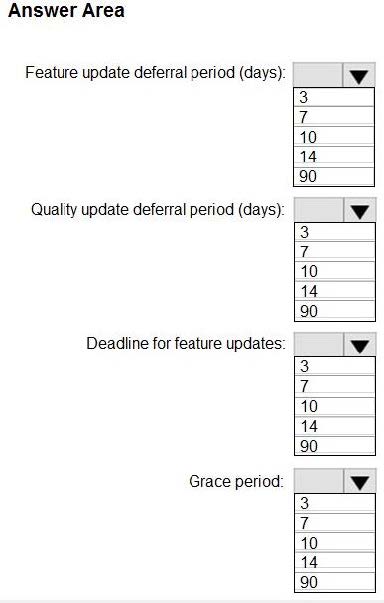
-
Question 219:
HOTSPOT
You have a Microsoft 365 E5 subscription.
You need to review and implement Microsoft 365 Defender device onboarding. The solution must meet the following requirements:
1.
View onboarded devices that have the Chromium-based version for Microsoft Edge installed.
2.
Download an onboarding package for a Windows 11 device.
3.
Minimize administrative effort.
Which two settings should you use in the Microsoft 365 Defender portal? To answer, select the appropriate settings in the answer area.
NOTE: Each correct selection is worth one point.
Hot Area:
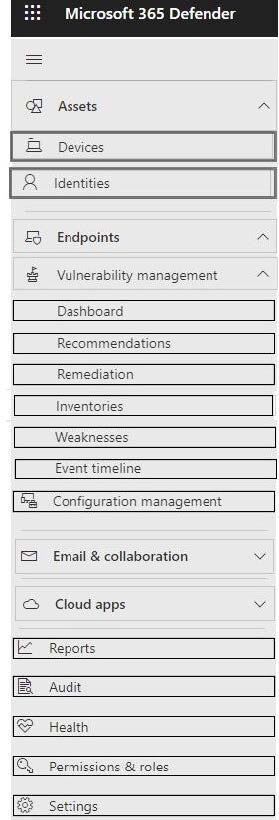
-
Question 220:
HOTSPOT
You have 1,000 computers that run Windows 10 and are members of an Active Directory domain.
You need to capture the event logs from the computers to Azure.
What should you do? To answer, select the appropriate options in the answer area.
NOTE: Each correct selection is worth one point.
Hot Area:
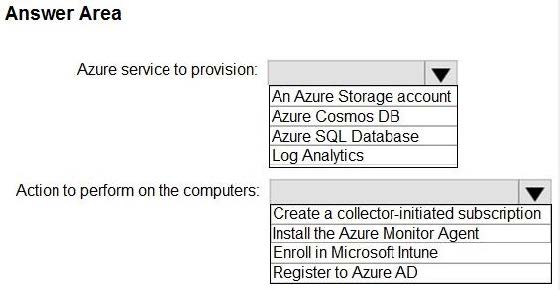
Related Exams:
62-193
Technology Literacy for Educators70-243
Administering and Deploying System Center 2012 Configuration Manager70-355
Universal Windows Platform – App Data, Services, and Coding Patterns77-420
Excel 201377-427
Excel 2013 Expert Part One77-725
Word 2016 Core Document Creation, Collaboration and Communication77-726
Word 2016 Expert Creating Documents for Effective Communication77-727
Excel 2016 Core Data Analysis, Manipulation, and Presentation77-728
Excel 2016 Expert: Interpreting Data for Insights77-731
Outlook 2016 Core Communication, Collaboration and Email Skills
Tips on How to Prepare for the Exams
Nowadays, the certification exams become more and more important and required by more and more enterprises when applying for a job. But how to prepare for the exam effectively? How to prepare for the exam in a short time with less efforts? How to get a ideal result and how to find the most reliable resources? Here on Vcedump.com, you will find all the answers. Vcedump.com provide not only Microsoft exam questions, answers and explanations but also complete assistance on your exam preparation and certification application. If you are confused on your MD-102 exam preparations and Microsoft certification application, do not hesitate to visit our Vcedump.com to find your solutions here.